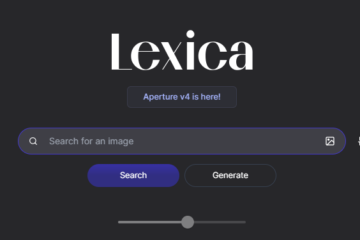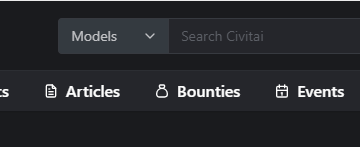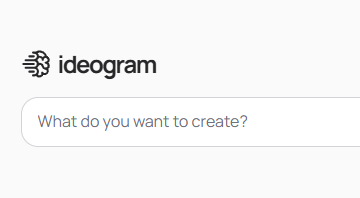The Murf.ai Magic: Your Guide to Effortless Text-to-Speech
Imagine this: you’ve poured your heart and soul into crafting the perfect script for your video, presentation, or eLearning course. But something’s missing. That captivating voiceover, the one that brings your words to life and grabs your audience’s attention.
Well, what if you could create professional-sounding voiceovers without the hassle and expense of hiring a voice actor or spending hours in a recording studio? Enter Murf.ai, the revolutionary text-to-speech platform that turns this dream into reality.
This guide will unlock the magic of Murf.ai, showing you how to effortlessly convert your text into stunningly realistic speech. We’ll delve into its features, explore its vast voice library, and equip you with the knowledge to create voiceovers that will elevate your content and leave your audience spellbound.
So, buckle up and get ready to experience the Murf.ai magic!
Unveiling the Magic of Murf.ai: Effortless Text-to-Speech
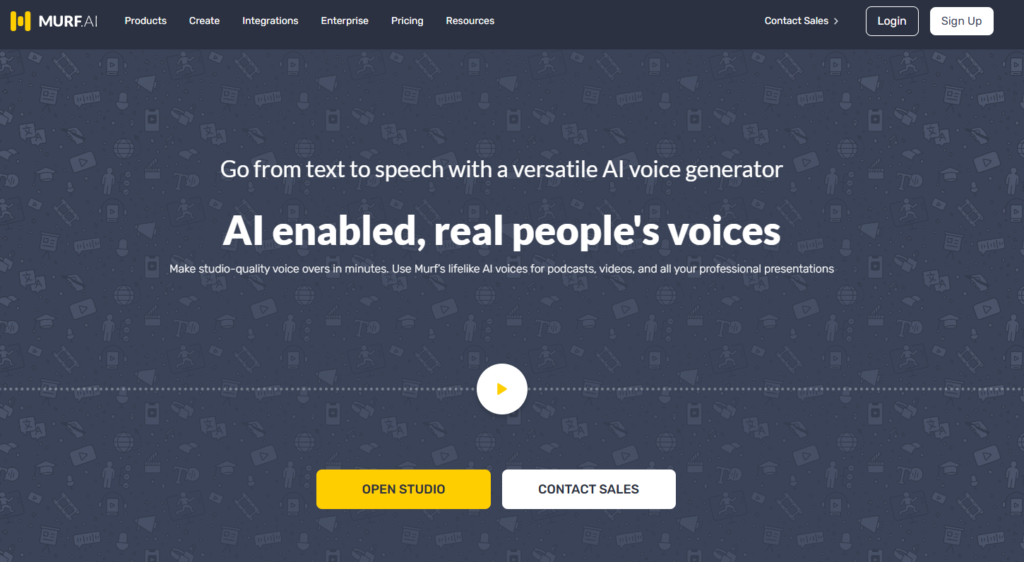
Have you ever wished your written content could come alive with a captivating voice? Text-to-Speech (TTS) technology makes that dream a reality. TTS tools like Murf.ai use artificial intelligence (AI) to transform written text into realistic-sounding speech.
Here’s the magic behind Murf.ai:
- AI Mimics Human Speech: Murf.ai leverages advanced deep learning algorithms trained on vast amounts of human voice data. This allows it to analyze your text, understand its nuances, and synthesize speech that closely resembles a natural human voice.
- Beyond Robotic Voices: Gone are the days of monotone TTS voices. Murf.ai offers a rich library with over 120 unique voices, featuring various accents, tones, and even genders. You can choose a voice that perfectly complements your content and target audience.
Now, let’s explore why Murf.ai is a game-changer compared to traditional voiceover methods:
- Cost-Effective: Hiring a professional voice actor can be expensive. Murf.ai provides a cost-friendly alternative, allowing you to create high-quality voiceovers without breaking the bank.
- Time-Saving: Recording and editing voiceovers can be a lengthy process. Murf.ai streamlines the entire workflow. Simply upload your script, choose a voice, and fine-tune the audio – all within minutes.
- Accessibility for All: Murf.ai empowers anyone to create voiceovers, regardless of their voice acting experience or access to a recording studio. It’s a perfect tool for educators, entrepreneurs, and content creators of all levels.
Mastering the Murf.ai Studio: Your Text-to-Speech Command Center
Murf.ai’s user interface, also known as the Murf.ai Studio, is designed for ease of use. Here’s a walkthrough of its key features to help you craft stunning voiceovers:
1. Script Editing:
The Studio provides a clean and intuitive text editor where you can paste your script or type directly. It allows for basic formatting options like bolding and italics for emphasis (which can also be used later for voice adjustments).
2. Voice Selection:
Murf.ai boasts a diverse voice library. On the right side of the Studio, you’ll find a dedicated section for browsing voices. You can filter by language, gender, and even tone (serious, friendly, energetic, etc.). Clicking on a voice lets you preview a short sample to get a feel for its style.
3. Customization Options:
Once you’ve chosen your voice, the magic happens! Murf.ai offers a set of customization options to fine-tune your voiceover:
- Playback Controls: Play, pause, and rewind your voiceover to pinpoint any sections that need adjustments.
- Speed: Adjust the speaking speed for a faster or slower pace, depending on the content and desired tone.
- Pitch: Raise or lower the pitch of the voice to create a more authoritative or casual feel.
- Emphasis: Highlight specific words or phrases by increasing their emphasis. You can visually mark these sections directly in the script editor.
Pro Tip: Murf.ai also offers a handy “Fine-tuning” bar for making subtle adjustments to the overall delivery of the voiceover. This allows you to control aspects like breathing sounds and pauses for a more natural flow.
Additional Resources:
While screenshots can be helpful, consider including a link to a short explainer video from Murf.ai that demonstrates these features in action. This can provide a more dynamic learning experience for your readers.
Finding Your Perfect Voice: Unveiling Murf.ai’s Vocal Palette

Murf.ai’s secret weapon lies in its diverse voice library, boasting over 120 unique voices that go far beyond the robotic monotone of early TTS technology. This rich collection offers a variety of:
- Languages: Whether you’re creating content for a global audience or catering to a specific language group, Murf.ai has you covered with voices in over 20 languages.
- Accents: From the crisp professionalism of British English to the friendly charm of Australian English, Murf.ai lets you choose accents that resonate with your target audience and content style.
- Tones: Need a serious and authoritative voice for a corporate presentation? Or perhaps a lighthearted and engaging voice for an explainer video? Murf.ai offers a spectrum of tones to match the desired mood and message.
- Styles: Breathe life into your content with a variety of styles, from energetic and enthusiastic to soothing and calming.
Choosing the Right Voice:
With so many options at your disposal, how do you pick the perfect voice for your project? Here are some tips:
- Consider Your Content: The tone and style of your content should guide your voice selection. For example, a formal presentation might benefit from a professional and authoritative voice, while a children’s animation might call for a friendly and playful voice.
- Target Audience: Who are you trying to reach? Understanding your audience’s demographics and preferences can help you choose a voice that resonates with them. For instance, a younger audience might connect better with a more casual and conversational voice.
- Listen and Experiment: Don’t be afraid to experiment! Murf.ai allows you to preview each voice before committing. Play around with different options and see which one best complements your script and delivers the desired impact.
Pro Tip: Murf.ai also offers some unique voices, like newscasters or cartoon characters. These can be great for adding a touch of personality or humor to your content.
By understanding the depth of Murf.ai’s voice library and following these tips, you’ll be well on your way to finding the perfect voice that elevates your content and captivates your audience.
Pro Tips for Effortless Voiceovers: Craft Scripts that Sing
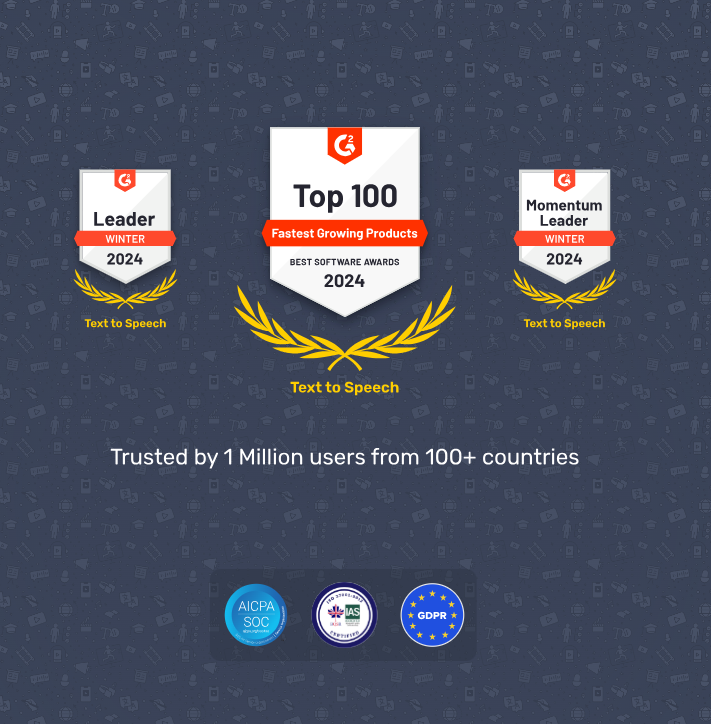
While Murf.ai works its magic on the voice side, a well-written script is the foundation of a captivating voiceover. Here are some pro tips to help you craft scripts that Murf.ai can effortlessly transform into engaging audio:
Clarity and Concision is King:
- Keep it Simple: Avoid overly complex sentence structures or jargon. Aim for clear and concise language that’s easy to understand.
- Shorter Sentences, Stronger Impact: Break down long sentences into shorter ones. This improves readability and ensures the TTS engine delivers the message clearly.
- Active Voice is Your Friend: Use active voice to make your script more direct and engaging. For example, instead of “The message was delivered by John,” say “John delivered the message.”
Punctuation Matters:
- Commas and Periods are Your Guides: Proper punctuation helps Murf.ai understand sentence structure and deliver natural pauses.
- Use Emphasis Wisely: Bold or italicize keywords within the script editor to highlight words that need extra emphasis in the voiceover.
Adding Nuance for Maximum Impact:
- Silence Speaks Volumes: Strategic pauses can be your best friend. Add brief pauses (indicated by commas or dashes in your script) to separate ideas and allow for emphasis.
- Highlight What Matters: Use the emphasis tool within Murf.ai (or bolding in the script editor) to emphasize key points or calls to action.
- Emotional Intelligence: While AI voices can’t convey complex emotions, you can subtly suggest them through variations in pacing and emphasis. For example, a faster pace might convey excitement, while a slower pace might indicate seriousness.
Pro Tip: Read your script aloud before uploading it to Murf.ai. This helps you identify awkward phrasing or areas that might benefit from pauses or emphasis for a more natural flow.
By following these tips, you’ll create scripts that are not only crystal clear but also primed to be transformed into engaging and impactful voiceovers by Murf.ai.tunesharemore_vert
Putting it All Together: From Script to Stunning Voiceover with Murf.ai
Now that you’ve unlocked the secrets of Murf.ai and scriptwriting, let’s dive into the step-by-step process of creating a professional-sounding voiceover:
1. Craft Your Script:
- Apply the pro tips from the previous section to write a clear, concise, and engaging script.
- Proofread and edit thoroughly to ensure there are no errors.
2. Head to Murf.ai Studio:
- Log in to your Murf.ai account or create a free account if you haven’t already.
- Click on “Create Project” and choose the project type (e.g., Video, Presentation).
3. Upload Your Script:
- You can either copy and paste your script directly into the text editor or upload a text file containing your script.
4. Find Your Perfect Voice:
- Explore Murf.ai’s extensive voice library by language, accent, tone, and style.
- Use the preview function to listen to different voices and choose the one that best suits your content.
5. Fine-tune Your Voiceover:
- Play your voiceover and use the playback controls to pinpoint any sections that need adjustments.
- Utilize the voice customization options (speed, pitch, emphasis) to create the desired delivery style.
- Don’t forget to add pauses and emphasis where needed within the script editor or using Murf.ai’s tools.
6. Export and Integrate:
- Once you’re happy with the voiceover, export it as an audio file (MP3 or WAV) in your preferred format.
- Integrate the voiceover with your video using editing software, or embed it directly into your presentation slides.
Pro Tip: Additional Integration Tips:
- Video Editing: Most video editing software allows you to import audio files and synchronize them with your video timeline. Murf.ai even offers integrations with some popular platforms.
- Presentations: Presentation software like PowerPoint or Google Slides typically has options to add audio files and control playback.
- Alignment is Key: Pay attention to aligning the voiceover with visuals or transitions in your video or presentation to ensure a seamless viewing experience.
Bonus Tip: Consider adding background music to further enhance your voiceover’s impact. Murf.ai offers a royalty-free music library you can explore.
By following these steps and incorporating the additional tips, you’ll be well on your way to creating stunning voiceovers that elevate your content and captivate your audience. So, unleash your creativity, embrace the magic of Murf.ai, and get ready to transform your scripts into captivating audio experiences!
Exploring Murf.ai’s Advanced Features (Optional)
While the core functionalities of Murf.ai are designed for ease of use, it also offers some advanced features for power users:
1. Voice Cloning (For the Discerning User):
Imagine replicating the voice of your favorite narrator or a specific brand ambassador. Murf.ai’s voice cloning feature allows you to do just that! By providing a short audio sample of a desired voice, Murf.ai can analyze its characteristics and create a synthetic voice that closely resembles it. This can be particularly useful for maintaining brand consistency or adding a touch of personalization to your content.
2. Design Platform Integrations (Streamline Your Workflow):
Murf.ai integrates seamlessly with popular design platforms like Canva and Google Slides. This allows you to create voiceovers directly within your design workflow, saving you time and effort. Simply write your script within the design platform, choose a voice from Murf.ai’s library, and integrate the voiceover with a few clicks.
3. Murf.ai API (For Developers):
Want to take Murf.ai’s text-to-speech capabilities to the next level? The Murf.ai API empowers developers to integrate text-to-speech functionalities into their own applications. This opens up a world of possibilities for creating voice-driven experiences across various platforms.
Note: These advanced features might be of more interest to users with a technical background or those looking to explore the full potential of Murf.ai.
Remember:
The purpose of this section is to provide a brief overview, not an in-depth technical explanation. For detailed information on these features, consider linking to relevant resources on Murf.ai’s website or including a short explainer video showcasing them in action.
By including this optional section, you cater to a wider audience and showcase the versatility of Murf.ai as a text-to-speech platform.